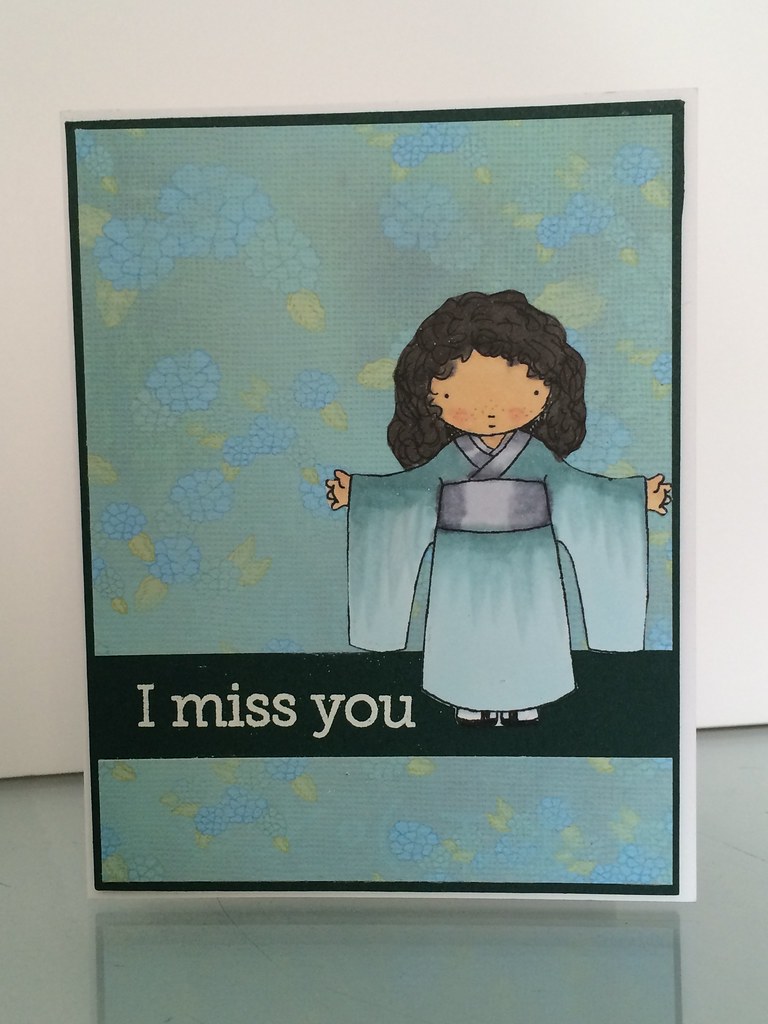I am in love with the Pure Innocence line from My Favorite Things. That little girl is so cute. Unfortunately she has nearly the same hairstyle in every image. Do you have the same hairstyle day in and day out? Do you ever use a curling iron? A straightening wand? A rounded brush?
I didn’t see myself in her image. I have long, naturally curly hair. Sometimes I wear my hair up, sometimes not, but it is never straight. I wanted the Pure Innocence girl to look more like me, so it was time for that little lady to get a makeover.
Tools I used:
- My favorite things stamp of your choice
- Acrylic block
- Black Ink
- Standard copy paper
- Tracing paper or vellum
- Pencil
- Cellophane Tape
- Card stock for your project
- Black fine line marker, I used Copic multi-liner .03
- Erasure
How to get your look
- Stamp your image on standard copy paper.
- Cover image with tracing paper or vellum, and draw the hair you like.

- Turn the tracing paper or vellum over and lightly scribble over the lines you drew.
- Clean and dry your stamp. Cover the hair on the stamp image with tape, making sure the tape goes beyond the image.

- Ink up your stamp. The tape will be very inky. Carefully remove and discard the tape.
- Stamp your image on your card stock. Doesn’t she look odd with the top of her head gone?

- Put the tracing paper or vellum, drawing side up – scribble side down, where her hair should be.
- Lightly trace your drawing of her hair.
- Remove the tracing paper or vellum.
- There will be faint pencil line where you traced.

- Get out your fine line marker and trace again. You can add more detail at this point if you like. When the ink is fully dry erase any pencil marks remaining.
- Color your image as you normally would. Keep in mind that if you are using Copics or watercolor the pen you use to draw with will make a big difference, test before you color.
The whole idea of having her wear different hairstyles came from a black smudge on her forehead. I didn’t want to waste the coloring I had done or the patterned paper that made her kimono because of a stupid smudge, so I gave her bangs. That particular image had black hair so it was fairly easy to do.
Why use vellum or tracing paper you ask? Because when you first get started proportions can be difficult. I tried to just draw the hair but she ended up looking really weird. Having a reference is a good thing.
Here are other Pure Innocence Good Fortune image with new hairdos.
Makeover Week Day 2 - Hold OnHappy Crafting,