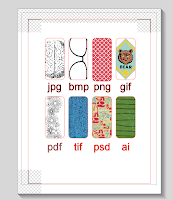How I lost over 35 lbs pounds without dieting or exercise
I didn't go on a crash diet or run a marathon. I sat at my craft table and converted wood mounted stamps into cling mounted stamps.What you will need
- EZ Mount Static Cling Mounting Foam
- Hot Knife (I use the Creative Versa-Tool from Walnut Hollow)
- Craft knife (I use an Olfa knife because it doesn't roll)
- A heat safe surface - I use a tile trivet. Glass is also a good choice.
- In the nice be not necessary department (NBNN) - an embossing buddy or some powder to remove the stickiness.
How to do it
- Peel rubber stamp off the wood block and foam.
- Turn on the hot knife, it should be really hot when it comes time to use it.
- Remove all foam and stickiness from the back side of the rubber stamp, it should be as smooth as possible.
- Peel the EZ Release printed liner completely off the cling side of the EZ-Mount foam.
- Turn the EZ-Mount over and find a good position for the stamp.
- Use the craft knife to cut a piece of foam to mount the stamp on. Close is good when trying to save money/materials but not critical as you will use the hot knife to get very close.
- Peel off the liner paper and place your stamp face up on the sticky surface. (Quick Trick: After you peel a corner of the EZ Release printed liner up, tear a little bit of it off so you can use it to hold the adhesive EZ-Mount foam down while peeling the rest back. This saves a lot of headaches in trying to keep your hands and work surface from getting sticky.)
- Before using the hot knife, you can dab the sticky foam with an embossing buddy or some powder to remove the stickiness.
- Use the hot knife to cut the mounting foam of the edge of the stamp.
(Quick Trick: If you place it on the heat safe surface, tilt the knife away from the stamp so that you have foam under the entire stamp.)
Quick Trick: Don't get your hair too close to a hot knife or you will hear a hiss and be assaulted by the smell of your burning hair. Trust me on this.
Come back soon to see what you can do with 35 pounds of wood.